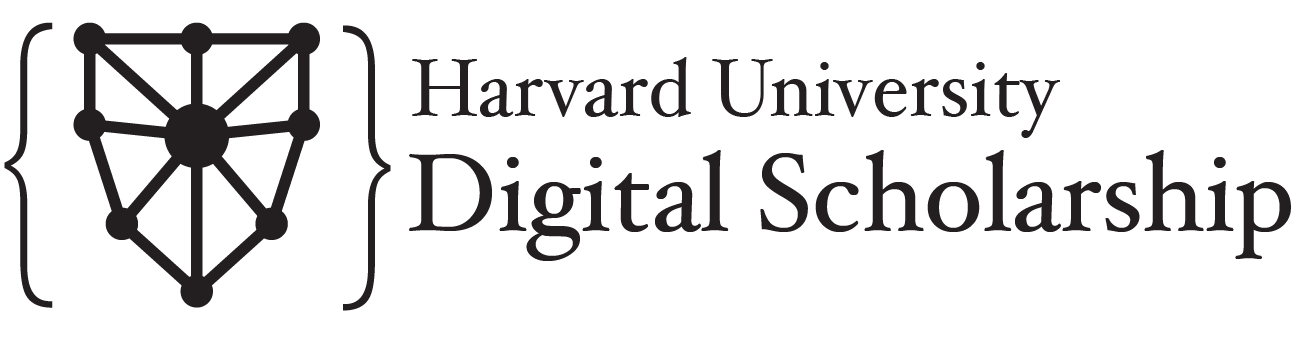Web Scraping with Python
Contents
Web Scraping with Python¶
This site is a collection of materials for a workshop on web scraping with Python. It’s intended to be used during the workshop, and for participants to reference after the fact. Even if you’re not attending this workshop, you might find it valuable to go through the code examples on your own, just know that that’s not the primary purpose of the materials.
Getting set up¶
Browsers and extension¶
In this workshop, we’ll be using both the Chrome and Firefox browsers, so you’ll need both to follow along. In addition to the browsers, you’ll also need an addon for Chrome called Scraper.
The materials here require Python 3.8+, as well as a number of libraries. There are a few different ways to make sure that you have all of the dependencies set up. For any of them, it’s best if you download or clone the repository for this site. All of the files for the contents of the workshop are in the book directory of the repository, but downloading the repository will also give you the setup information outside of that repository.
Option 1: Poetry¶
I’m using poetry to manage my environment for this workshop, to make sure that I have an accurate list of what libraries are required for you to run my code. If you want to do the same, you can install poetry, then run poetry install in your terminal the directory where you saved this repository. That will create a virtual environment that matches mine.
You still need to activate the environment after creating it. There are a few options for activating your environment, but I prefer running this command:
poetry shell
If you’re on Windows, poetry shell might be the best option, although I find that the best way to use Python in Windows is to use the Windows subsystem for Linux. That isn’t required for this workshop by any means, but it’s worth checking out if you’re using Windows and tired of it being weird for coding.
Option 2: pip¶
If you’re more comfortable with pip, or just don’t want to get set up with poetry, I’ve included a requirements.txt as well. Running pip install -r requirements.txt in the directory where you saved the workshop materials should also get your dependencies set up.
Option 3: Manual install¶
If you don’t want to do any of that, here’s just a list of the libraries to install, that you can do with as you please. This is the method that’s most likely to run into version conflicts, but as long as your Python version is more recent than 3.8, you should be okay. Hopefully.
requests
beautifulsoup4
jupyterlab
pandas
selenium
Selenium¶
The last part of the workshop uses the selenium library, and is set up to use Firefox’s geckodriver to make a Python-controlled browser. In order to make that work, you’ll need to install Firefox if you don’t already have it, and then set up geckodriver.
To set up geckodriver, you’ll need to download and decompress the appropriate version for your OS from the geckodriver releases page. That will give you a geckodriver file, which needs to be in a location on your PATH. A simple way to do this is to run printenv PATH on Mac/Linux or PATH in a Windows terminal. That will give you a list of locations already on your PATH, so you can just move your geckodriver file to one of them. My geckodriver file is located at /usr/local/bin/, for reference.
M1 ARM Architecture / Mac OS Catalina¶
M1 Macs still have some issues with Python. If you run into issues with the Jupyter kernel around psutil, such as import psutil - mach-o file, but is an incompatible architecture (have 'x86_64', need 'arm64e' or similar, this is due to the psutil wheels not being compatible with ARM, which is the architecture the newer Mac M1 processors use. You can confirm this is the issue by running the python CLI and importing psutil, which will fail: python3, import psutil. Hopefully this PR fix will be merged for psutil soon. Until then, you can fix this issue by uninstalling and reinstalling psutil, and building from scratch instead:
poetry shellpip3 uninstall psutilpip install --no-binary :all: psutilNow trypoetry run jupyter laband navigating to a notebook file - hopefully your kernel will not crash.
Mac users may also need to overcome a security issue with geckodriver. After adding geckodriver to your path, right click the executable and choose “Open”. This will open a security dialog which allows you to trust geckodriver manually. If you don’t do this, you may not be able to use it in your notebook as that trust dialog will not appear when geckodriver is first called by a script.
Using these materials¶
With the repository downloaded, you’ll find all of the files used in the workshop in the book directory, which is also what powers this site. You don’t need to run anything for the first section on the Chrome Scraper extension, but starting with the section on requests, you’ll want to run the corresponding Python notebook on your own system. They are numbered in the order that we’ll use them in the workshop.